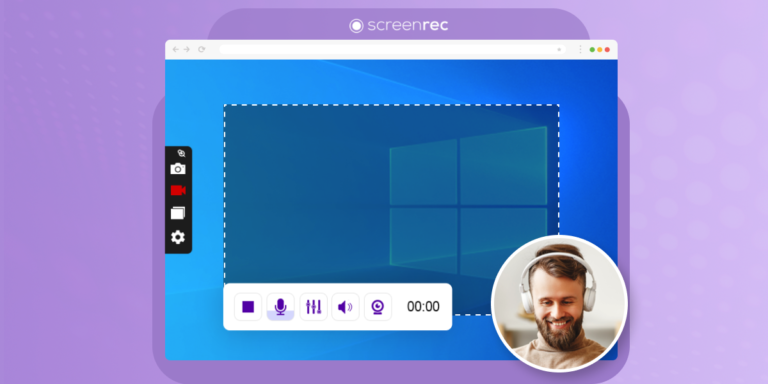In today’s fast-paced and interconnected world, effective collaboration among teams is vital for success. Screen capture has emerged as a powerful tool that facilitates seamless communication, allowing teams to share information effortlessly.
In this article, we will explore the top six screen capture software available in the market, highlighting their unique functionalities, ease of use, and compatibility across different platforms. Discover the perfect screen recorder to unlock your team’s collaboration potential and revolutionize the way you work together.
Understanding screen capture tools
Screen capture tools, often referred to as screen recording software, are applications that allow you to record a video or take a screenshot of your computer or mobile device’s screen. For example, if you need to record Zoom meetings, demonstrate a process, provide feedback, or create interactive tutorials, these tools offer a range of features to enhance team productivity and streamline workflows.
Beyond just capturing content, many screen capture apps offer additional features such as video editing, annotation, special effects, and more. The applications of these tools are diverse, spanning various sectors including.

- Content Creators and Marketers: For creating promotional material, product demonstrations, and explainer videos.
- Remote Teams: For collaboration, sharing updates, and reporting software bugs.
- Educators: For creating e-learning content, online courses, and how-to guides.
- Software Developers: For creating software demos, user guides, and troubleshooting resources.
- Technical Support Teams: For diagnosing issues, bug tracking, and providing remote assistance.
Factors to consider when choosing the best screen recorder
When it comes to selecting the best screen capture software for your needs, it’s crucial to consider the following factors:
Purpose: Ensure the tool aligns with your specific requirements, be it capturing images, videos, audio, or all of them.
Audio and Video Quality: Aim for at least 720p HD video resolution and 41.1kHz audio.
Interface and Ease of Use: A user-friendly interface enhances your recording experience.
System Compatibility: Ensure the tool is compatible with your operating system.
Sharing Options: Look for tools that facilitate sharing to popular cloud-based platforms and social media sites.
Price: The screen capture tool should fit within your budget.
Now, let’s dive into our curated list of the six best screen capture software.
Best Free Capture Screen Software
1. CamStudio
Compatibility: Windows
CamStudio is a Windows-based screen recorder with a simple user interface. It’s best used for creating video tutorials, product demos, and tech support bug tracking.
The screen capture software allows users to record both audio and video with several additional options such as selecting the recording area, enabling/disabling system sounds, and adding video annotations.
Additionally, you can customize recordings by adding visual effects including special transitions and shapes. CamStudio also comes with a video compressor from AVI to SWF (Flash), meaning fast and easy sharing on the web.
Pros:
- Intuitive
- No time limit
- HD quality recording
- Customized cursor
Cons:
- Few output formats
- Limited advanced features
2. ShareX
Compatibility: Windows
ShareX is an open-source screen capture tool made for Windows users. It offers a wide array of features including screen recording, taking screenshots, and GIF-making abilities.
The tool allows users to take screenshots and record videos of their entire screen, a window, or region. The program also has a unique image editor that provides a range of tools including text, arrows, circle, rectangle, and freehand tools for customization.
In addition, the software supports upload to video hosting and cloud storage services like YouTube, Imgur, Dropbox, and Google Drive via URL.
Pros:
- Lightweight and powerful
- Extensive customization options
- Hotkey support
- Scrolling screenshot capture
Cons:
- Still may be overwhelming for beginners
- No webcam recording
3. ScreenRec
Compatibility: Windows, Mac, Linux
ScreenRec is versatile free capture screen software made specifically for business users. Whatever you need, you can easily customize your recording settings to capture the entire screen, a specific window, or a selected portion with an audio from your microphone and a webcam.
In addition to its recording capabilities, ScreenRec helps users to provide detailed narration with built-in annotation and highlighting tools. One standout feature is its ability to instantly share your screen recordings via a link to your protected cloud account.
Pros:
- User-friendly
- Simultaneous video and audio recording
- No watermarks
- No time limit
- Instant share option
Cons:
- Five-minute recording if you’re not logging in
- No video editing features
Best Paid Screen Capture Software
1. FlashBack Pro
Price: $49 per user
Compatibility: Windows
FlashBack provides users with flexible capturing options. You can choose to capture the entire screen, specific windows, or selected regions, capture webcam footage and microphone audio simultaneously, and more.
The software also offers a range of editing capabilities to enhance the captured footage. Users can trim unwanted sections, add text annotations, apply transitions, and incorporate audio effects to create professional-looking videos.
Pros:
- Multiple device and screen capturing capabilities
- Extensive editing features
- Scheduling tool
- Support for popular video formats
- Up to 4K resolution video recording
Cons:
- Only compatible with Windows OS
2. Adobe Captivate
Price: $33.99/month per user
Compatibility: Windows, Mac
Adobe Captivate is a powerful e-learning authoring tool that allows users to create interactive and engaging learning experiences. Users can quickly create interactive slides, quizzes, simulations, and other multimedia elements without requiring extensive programming knowledge.
The software can also be used as a screen recorder to capture your screen, mouse clicks, webcam, microphone, and system audio, and even keyboard activity.
Pros:
- Interactive elements for e-learning content
- Multiple format support
- High customization
- Automatic window adjustment for mobile
Cons:
- Higher learning curve for beginners
3. ScreenPal
Price: starting from $3/month
Compatibility: Windows, Mac
ScreenPal, formerly known as Screencast-O-Matic, is recording and editing software that empowers users to capture and create captivating videos with ease. It provides a comprehensive set of tools for recording your screen, webcam, and audio, allowing you to create engaging training videos, presentations, marketing demos, and more.
With its relatively friendly UI and intuitive controls, ScreenPal makes the process of recording and editing videos simple and accessible to users of all skill levels. From trimming and cropping to adding annotations and effects, the built-in video editor offers a range of editing options to refine and enhance your recordings.
Pros:
- Seamless recording experience
- Built-in stock media collection
- Video editing
- Online sharing
- Mobile app
Cons:
- Free version limitations.

Wrapping Up
Screen capture tools play a significant role in fostering team collaboration and enhancing productivity. Whether you’re a content creator, a marketer, an educator, or a remote team member, the ways mentioned above can help streamline your communication and collaboration efforts.
Remember to consider your specific needs, budget, and system compatibility when choosing the best screen recording software. And most importantly, don’t forget to explore free trials of the paid ones to get a hands-on experience before making a decision.
Author Bio
Ron Stefanski
Ron Stefanski, once a college professor, has ventured into the realm of online business ownership. With his extensive knowledge and experience, he has assisted a multitude of individuals in building and promoting their successful online businesses. To learn more about Ron Stefanski and his journey, visit OneHourProfessor.com.